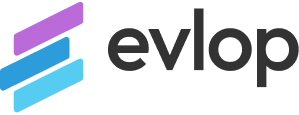Introduction: This comprehensive guide will walk you through the process of configuring Firebase with Evlop for your Android and iOS apps. By following these steps, you’ll be able to seamlessly integrate Firebase services into your Evlop app builder and connect them with your respective app platforms.
Step 1: Integrate Firebase Account with Evlop Server (compulsory).
A. Connecting Firebase Account with Evlop Server:
- Follow the instructions provided in the help article: “How to Connect Firebase Account with Evlop Server (Admin SDK)” available at 👉🏻 Link
- This step is essential and must be completed before proceeding with the configuration for your Android and iOS apps.
Step 2: Configuring for iOS App (can be skipped if you don’t have an iOS app published):
A. Connecting Firebase Account with Evlop App for iOS:
- Refer to the help article: “How to Connect Firebase Account with Evlop App for iOS” at 👉🏻 Link
- This step establishes the connection between Firebase and your Evlop iOS app.
B. Connecting Firebase with Apple Developer Account:
- Follow the instructions outlined in the help article: “How to Connect Firebase with Apple Developer Account” available at 👉🏻 Link
- This step ensures seamless integration between Firebase and your Apple Developer Account, enabling various features and services. Push notifications for iOS will not function if you miss this crucial step, even after connecting to Firebase successfully.
Step 3: Configuring for Android App (can be skipped if you don’t have an Android app published):
A. Connecting Firebase Account with Evlop App for Android:
- Refer to the help article: “How to Connect Firebase Account with Evlop App for Android” at 👉🏻 Link
- This step establishes the connection between Firebase and your Evlop Android app.
Note:You must request a new app build for your applications on the Apple App Store and Google Play Store after completing the Firebase configuration. The app needs to be updated for push notifications to function properly.
Conclusion: By completing the steps outlined in this guide, you will successfully integrate and configure Firebase with Evlop for your Android and iOS apps. This integration allows you to leverage the full potential of Firebase’s powerful features, enabling functionalities such as a real-time database, app analytics, push notifications, and more. Take advantage of this seamless integration to enhance your app’s capabilities and provide an exceptional user experience.