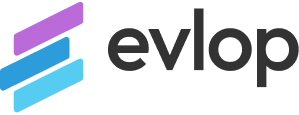Step 1: Sign in to the Firebase console, then select your project.

Step 2: Click ⚙️, then select Project settings.

Step 3: In the ‘Your apps’ section, select the platform for the app you want to be created.
If you don’t have any app in your project; Scroll down, assign your support email ID and Click on IOS icon.

If you already have some apps in your project; Scroll down and click on Add app And click on IOS+ icon.

Get the Apple bundle ID first : go the Evlop -mobile app on your Shopify dashboard, Go to Accounts, click on Edit firebase Configuration and copy the ‘iOS bundle identifier for push notification’ from Requirements section 3.

Now, Follow the required steps to add Firebase to your iOS app. Here are the steps:
1: Register App

2: Download config file.


Step 4: Upload your ‘GoogleService-Info.plist’ file to Firebase account.
Go to your Shopify dashboard > click on ‘Evlop – Mobile app’ > Account > Edit firebase configuration

Select the previously downloaded ‘GoogleService-info.plist’ file and save firebase credentials.

you’ve uploaded ‘GoogleService-Info.plist’ for IOS apps.
Now you have to Connect your Firebase account with your Apple developer account: Also, you can go to Android Apps for an Android Firebase configuration.