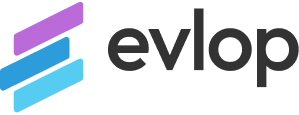Step 1: Sign in to the Firebase console, then select your project.
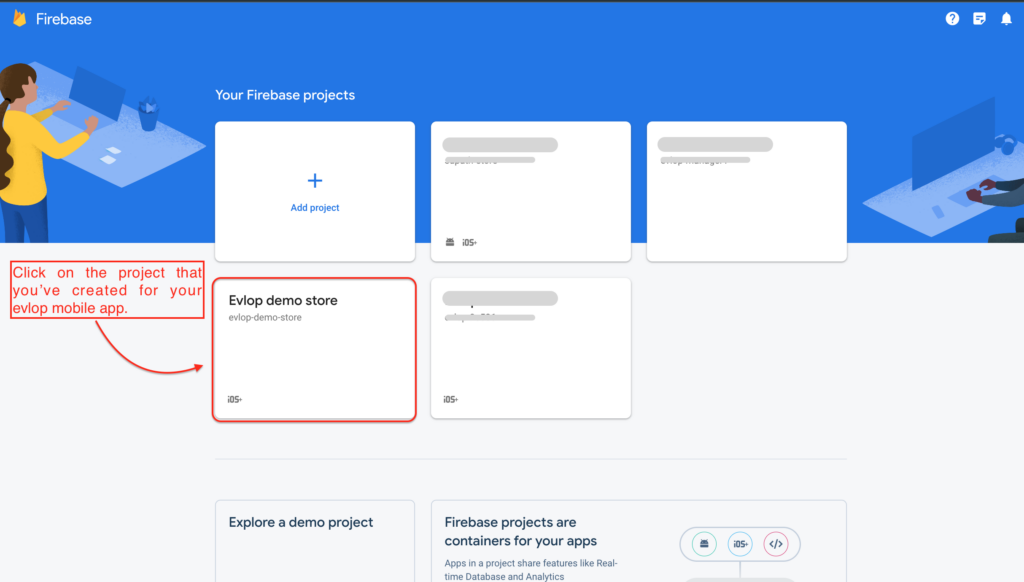
Step 2: Click ⚙️, then select Project settings.
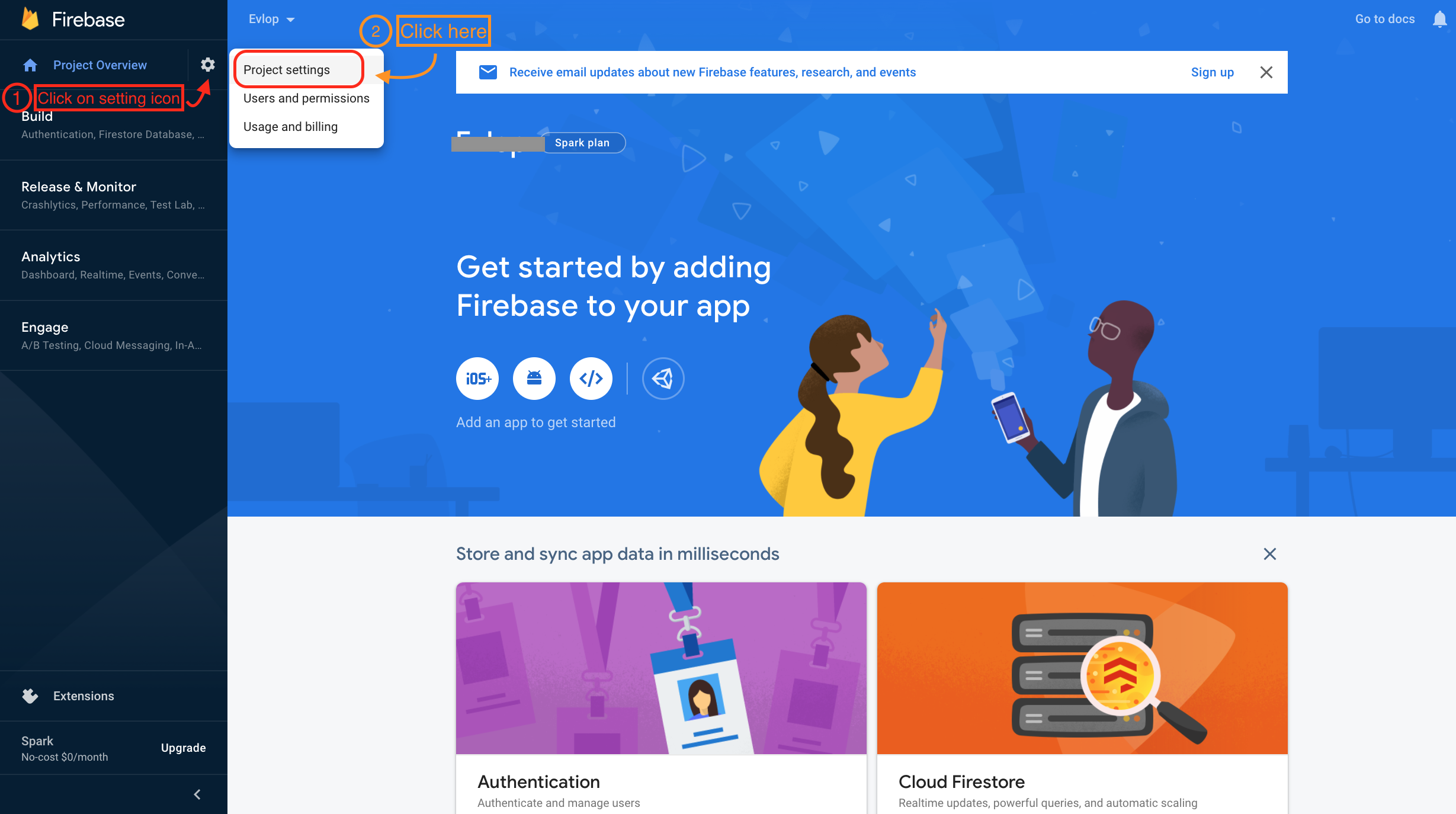
Step 3: In the ‘Your apps’ section, select the platform for the app you want to be created.
If you don’t have any app in your project; Scroll down and Click on Android icon.
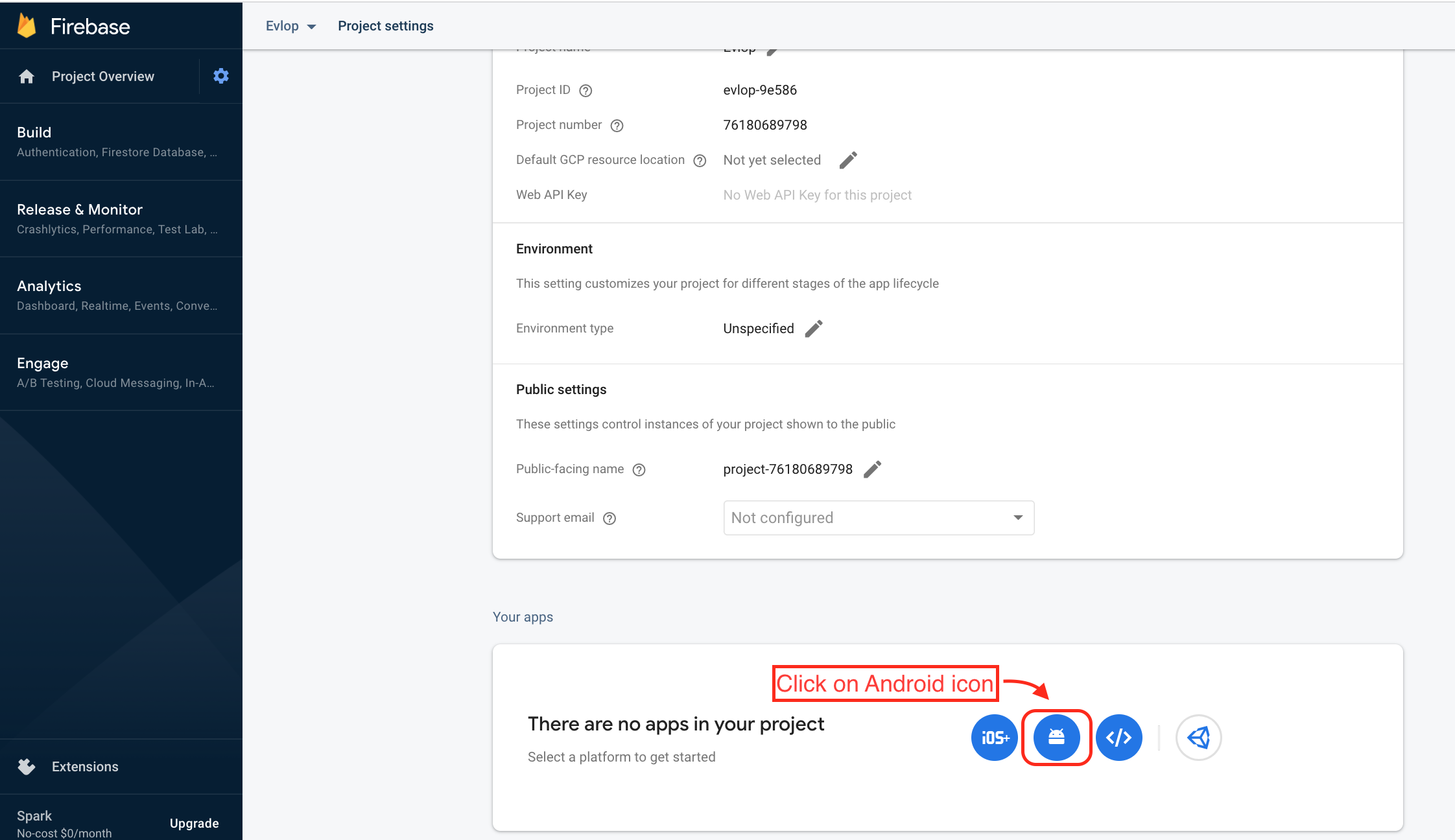
If you already have some apps in your project; Scroll down and click on Add app.
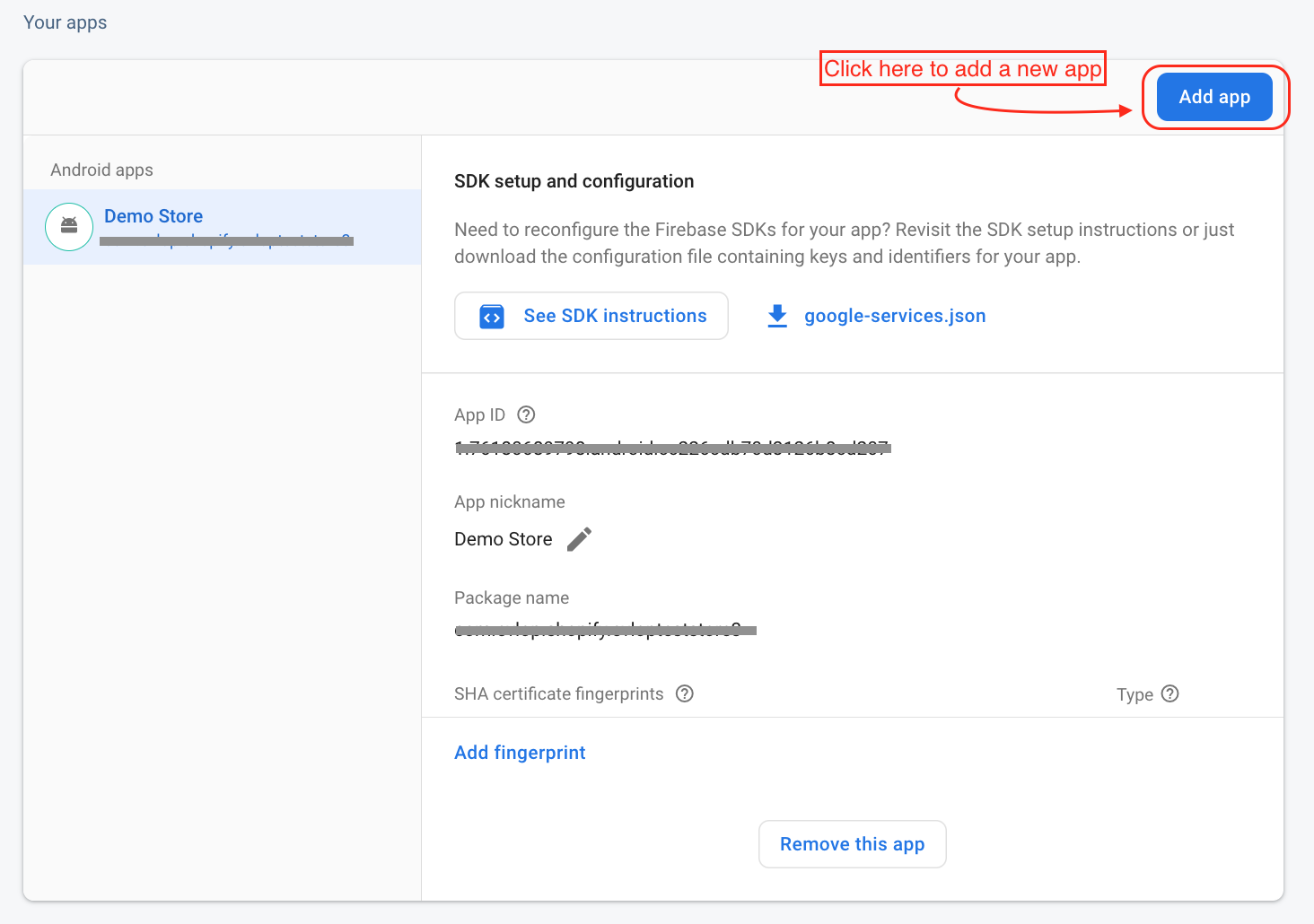
And click on Android icon.
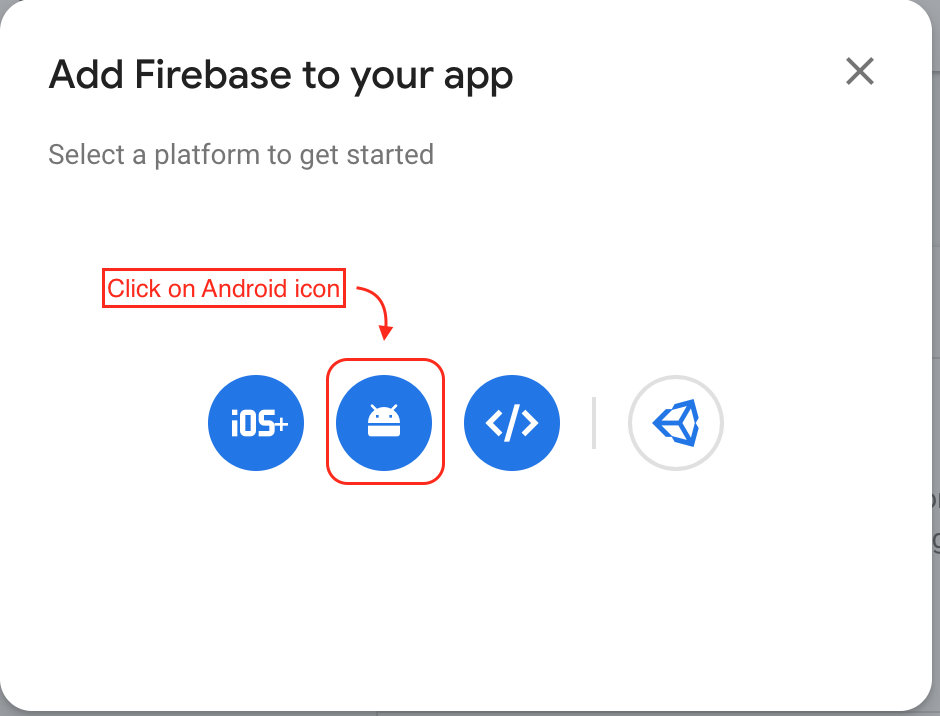
Now, Follow the required steps to add Firebase to your Android app. Here are the steps:
1: Register App
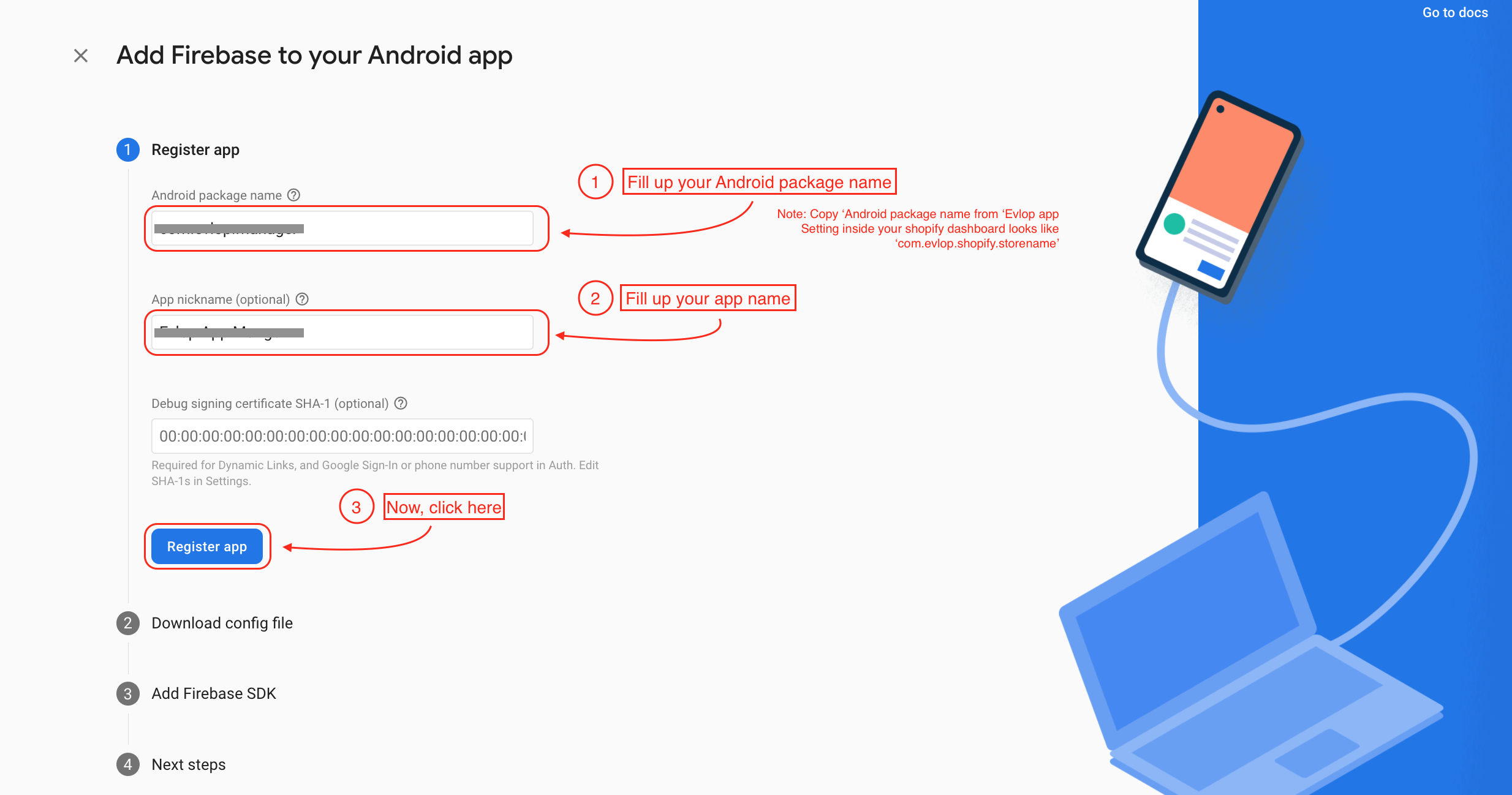
To get the Android package name, go to the Evlop -mobile app on your Shopify dashboard and copy the Android package name from the box under App Settings.
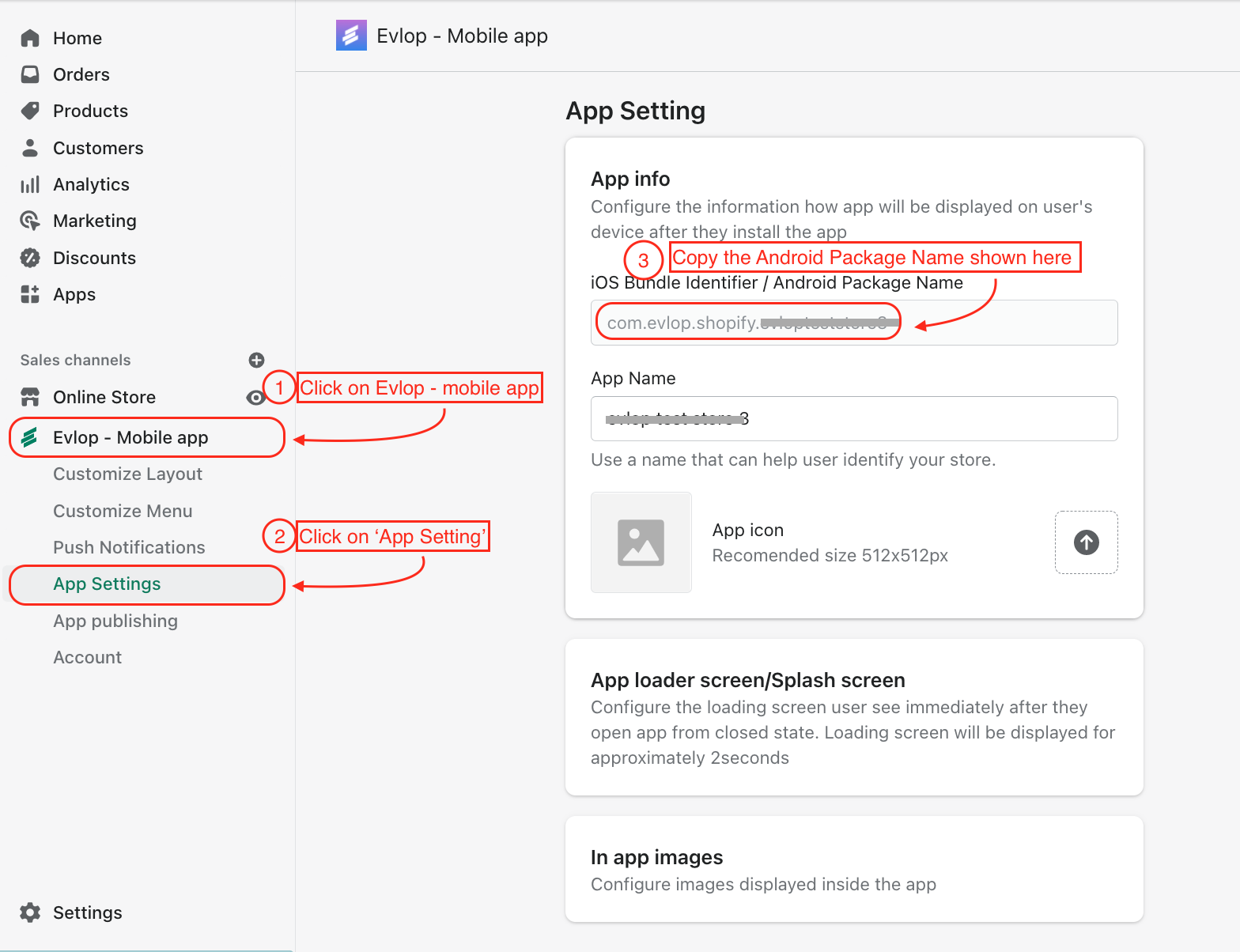
2: Download the config file
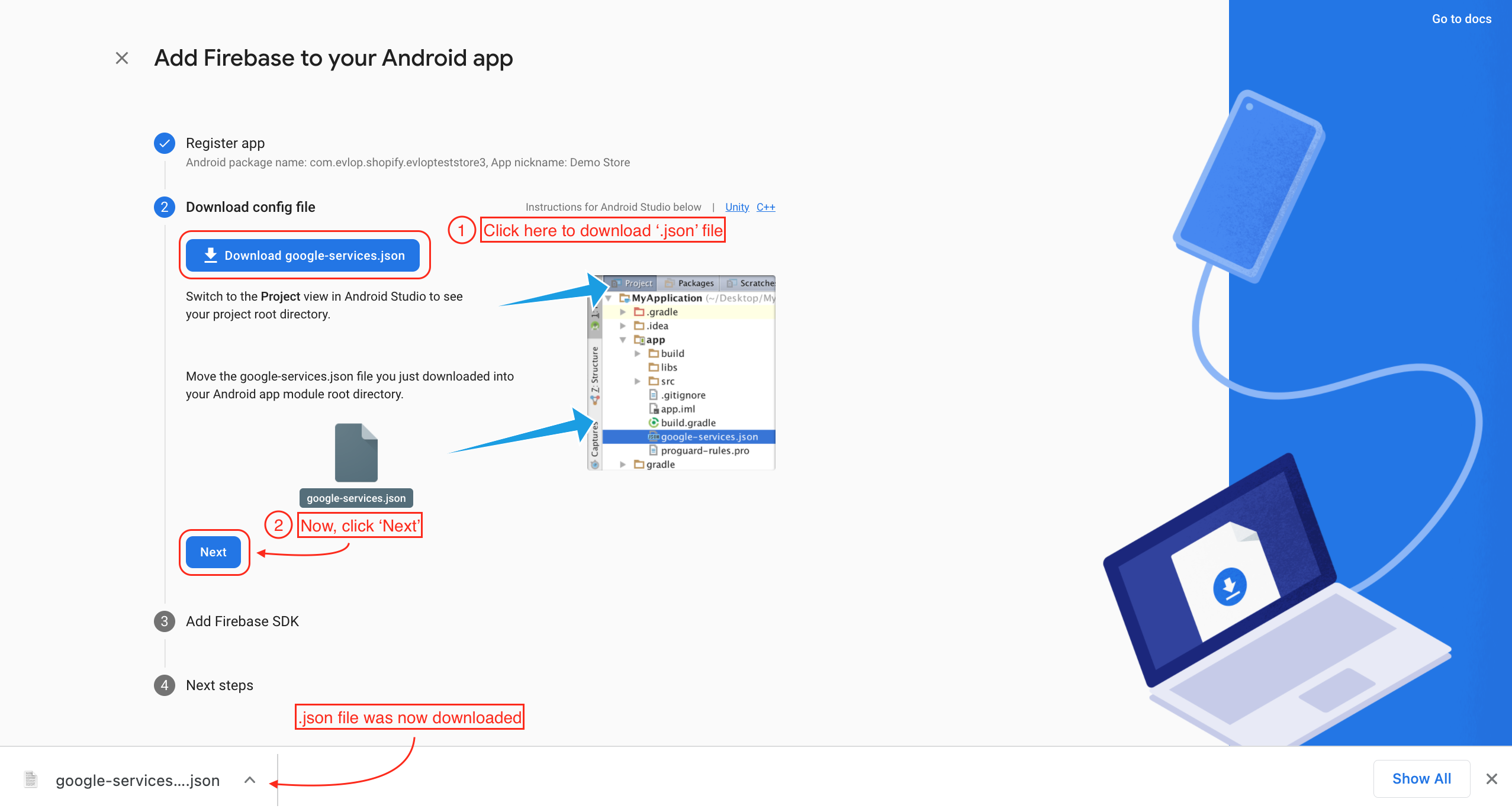
3: Continue with ‘Next’.
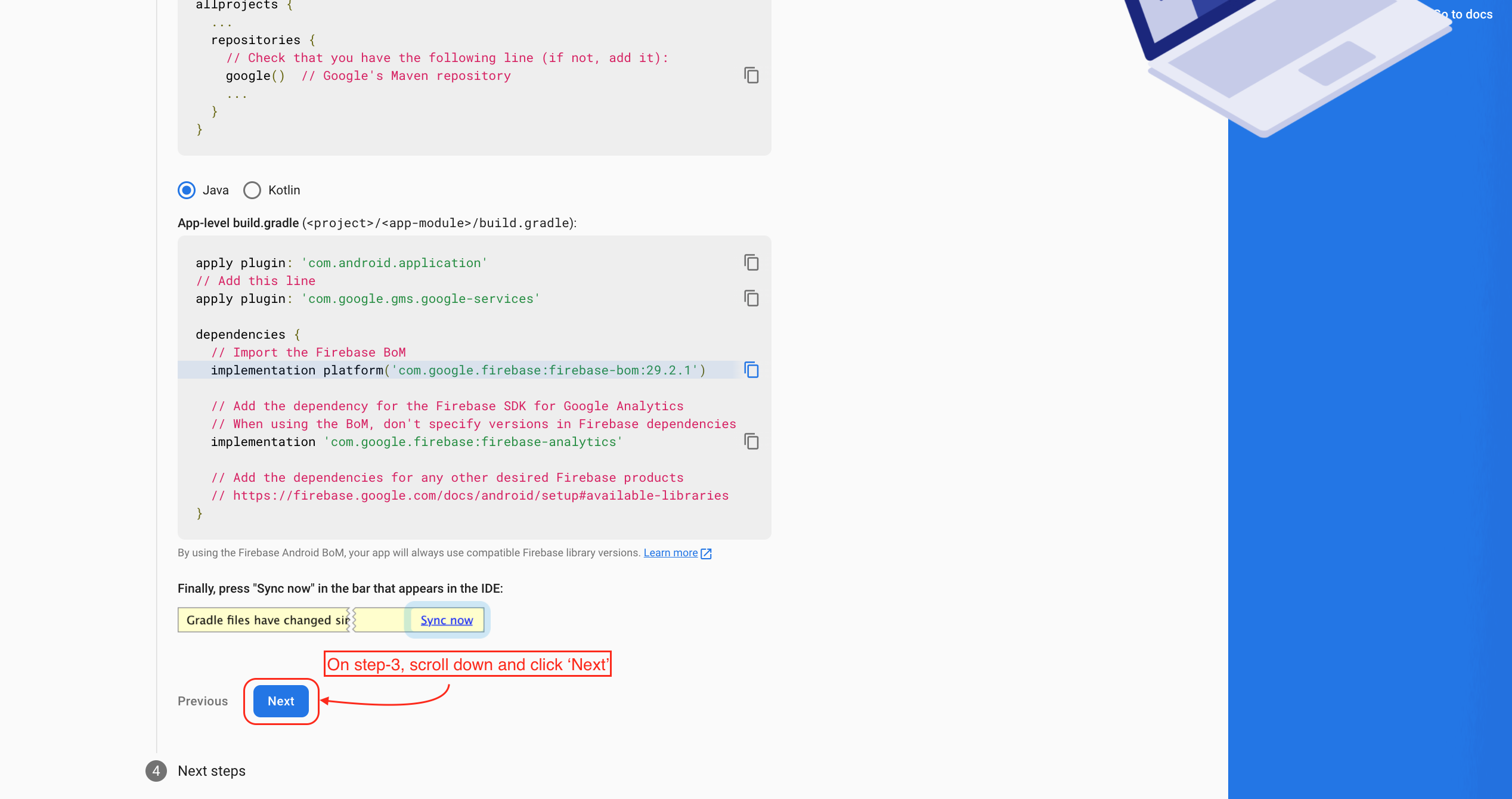
4: App registration complete.
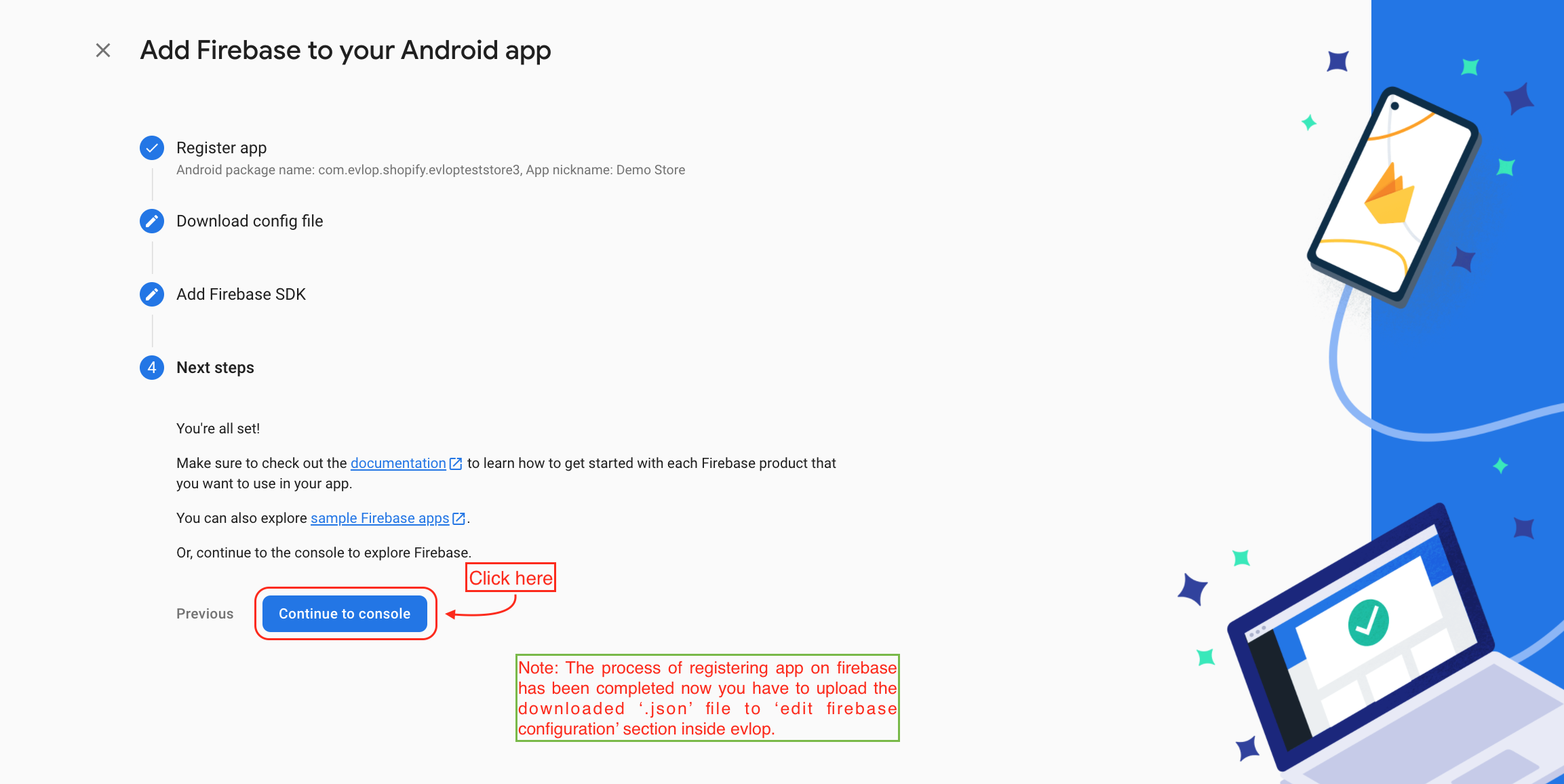
Step 4: Upload your ‘google-service.json’ file to Firebase account.
Go to your Shopify dashboard > click on ‘Evlop – Mobile app’ > Account > Edit Firebase configuration
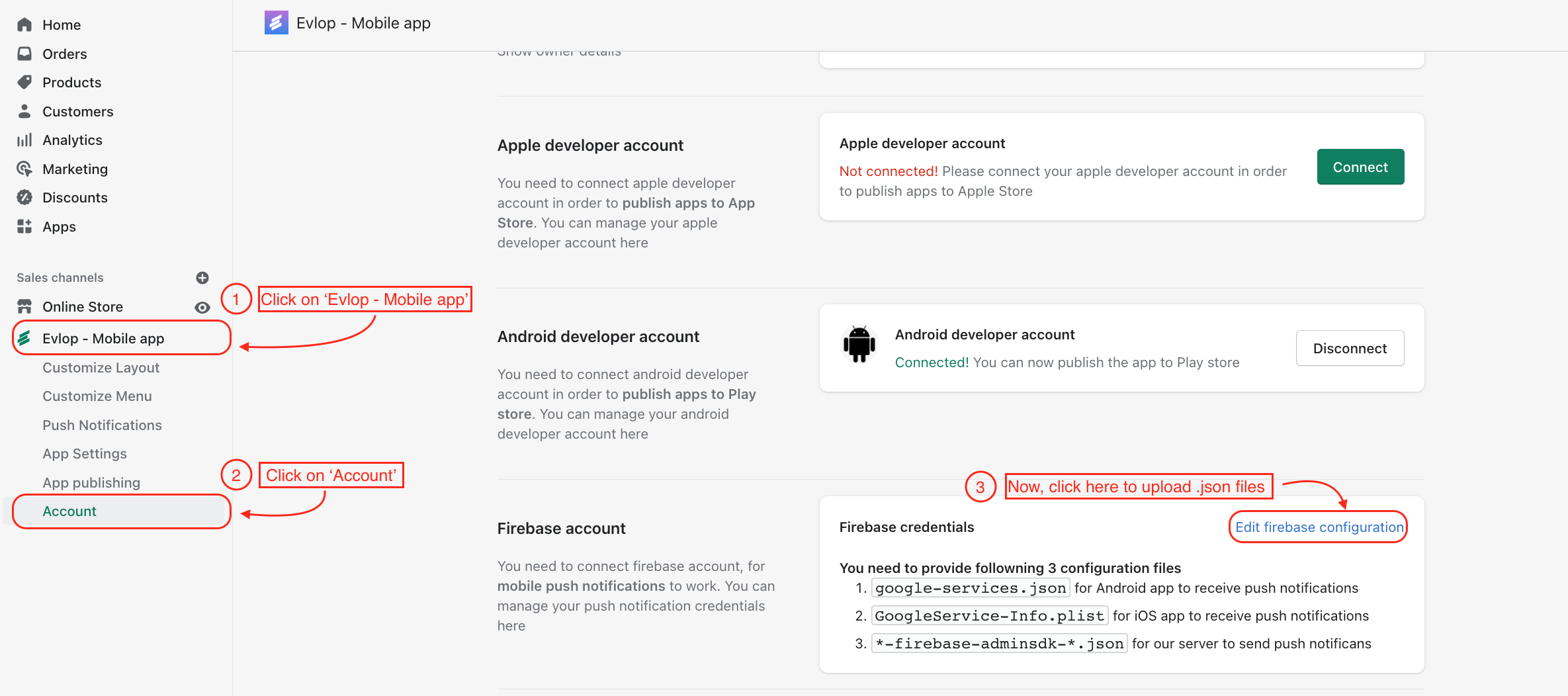
Select the previously downloaded ‘google-service.json’ file and save firebase credentials.
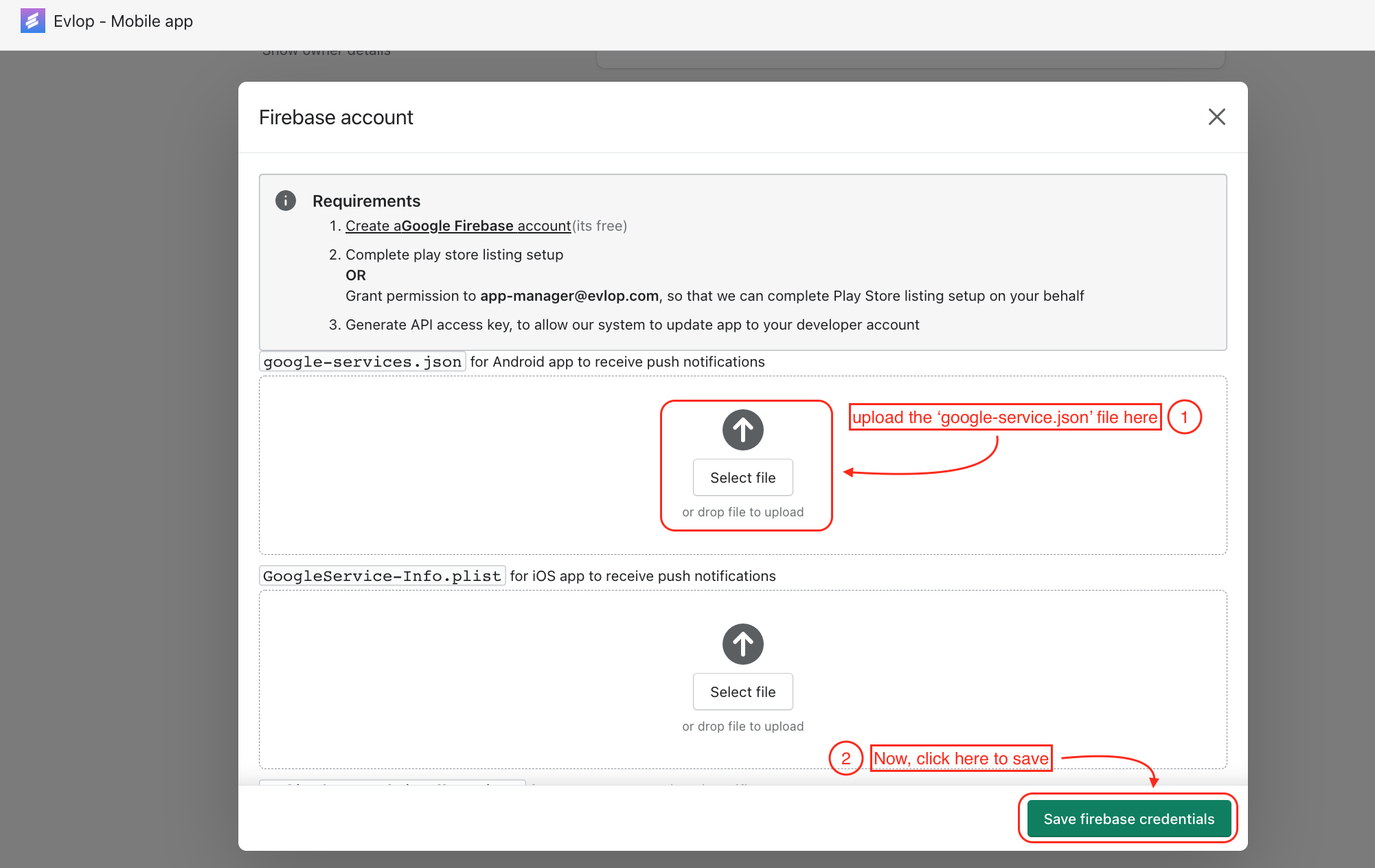
you’ve uploaded ‘google-service.json’ for Android apps.
You can go to IOS apps for an Apple Firebase connection.