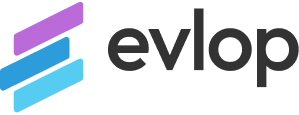Publishing your app on the Google Play Store is an exciting step towards reaching a wider audience. This guide will walk you through the process of uploading and publishing your Android app.
Step 1: Developer Account Connection 🔗
Before you can publish your Android app, ensure that you have a connected Android developer account. If you haven’t done so already, follow these steps::
- Visit 👉 https://evlop.com/docs/how-to-connect-android-developer-account/ for detailed instructions on connecting your Android developer account.
- Follow the provided guide to successfully connect your Android developer account.
Make sure your developer account is connected before proceeding to the next step.
Step 2: Uploading Your App to the Google Play Store 📤
Now that your developer account is connected, it’s time to upload your app to the Google Play Store. Follow these steps:
- Access 👉 https://evlop.com/docs/how-to-upload-app-to-google-play-store/ to access the guide on uploading your app.
- The guide will provide detailed instructions on preparing your app build file for upload and submitting necessary details to the Google play console.
- Follow the guide’s instructions to upload your app package (AAB) to the Google Play Developer Console.
- Provide necessary information, such as app title, description, screenshots, and categorization.
- Review and confirm the app submission.
Step 3: App Review and Publication ✅
After submitting your app, it will go through a review process conducted by the Google Play Store team. Here’s what you can expect:
- The review process typically takes 4 to 7 business days. During this time, the Google Play team will evaluate your app for compliance with their policies.
- As Google doesn’t notify you about the status of your app by default, it’s important to manually check the Google Play Console dashboard to see if your app has been approved and is in production or you can enable get notifications for the publishing updates under Google Play Console inbox.
- If any issues or policy violations are found, follow the instructions provided to address them and resubmit your app for review.
Upon a successful review, your app will be available to users on the Google Play Store.
Congratulations🎉 ! You have successfully published your Android app on the Google Play Store.
Remember to regularly update your app with new features and bug fixes to keep it relevant and engaging for your users. If you encounter any difficulties or have further questions, don’t hesitate to reach out to our support team for assistance.
Happy app publishing!