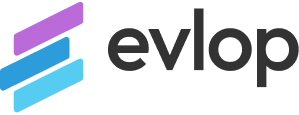If you see an error❗ message labeled Manual upload required while trying to request an app to the Play Store from Evlop's Shopify Dashboard (Build and upload to Play Store), it could be due to a few conditions.
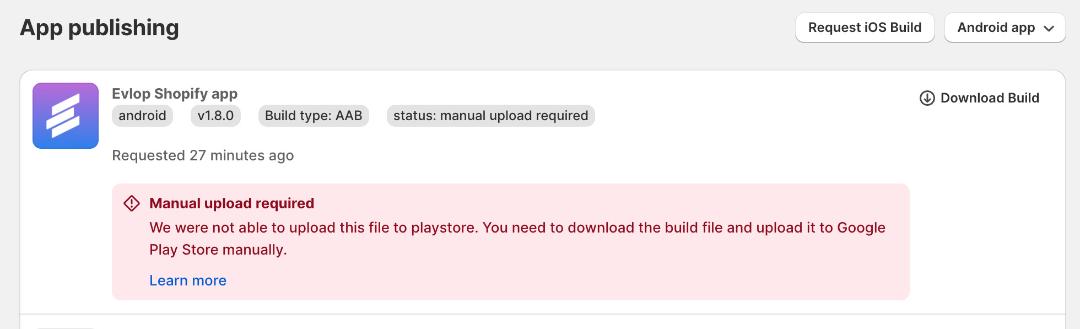
Conditions
- If you have not published the first version of your Android app yet.
- If you missed the Service Account Connection with your Google Play Console.
- If you missed enabling the Google Play Android Developer API for the cloud project.
📌 Condition 1: If you have not published the first version of your Android app yet.
Let's understand what the 'Build and Upload to Play Store' option means for Android apps.
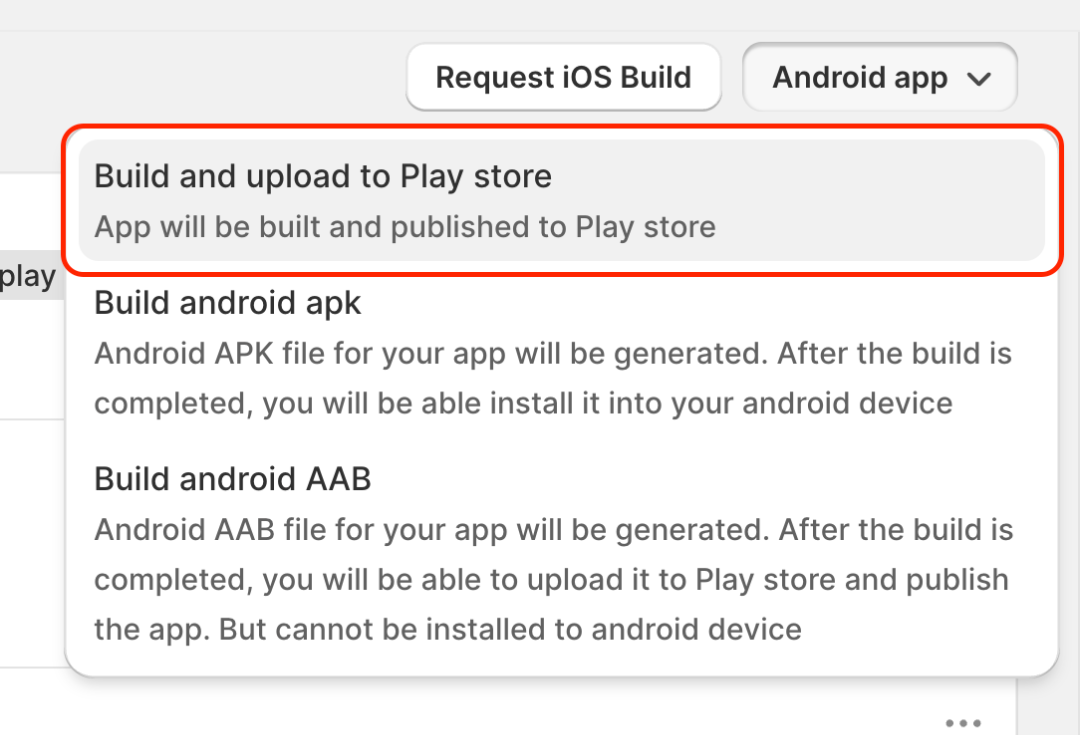
The Build and Upload to Play Store for Android apps is a specifically designed feature to submit the app updates directly from the Evlop mobile app's Shopify dashboard, which is capable of automatically submitting the app update for review once the build is completed. which eliminates the need to download, upload, and manually submit the app bundle for review, providing hassle-free app updates directly from Evlop's Shopify dashboard.
However, you may encounter a Manual Upload Required error if you have not published the first version of your app on the Play Store, if you have not created an app in your Google Play Console, or if you have not yet uploaded any app build file (.AAB) to the Google Play Console. Please refer to this article for instructions on how to publish the first version of your app to the Play Store.
https://evlop.com/docs/publishing-android-app-for-the-first-time-with-evlop
📌 Condition 2: If you missed the Service Account Connection with your Google Play Console.
You may encounter a Manual upload required error if you forget to add your Google Cloud project service account email as an admin in your Google Play Console while connecting your Android developer account to the Evlop mobile app.
Follow the steps to resolve this.
Step 1: Get the service account email.
- Go to https://console.cloud.google.com/iam-admin/serviceaccounts
- Select your project.
- Copy the service account email.

Step 2: Grant an Admin Access to the Service Account Email.
- Go to your Google Play Console.
- Go to the Users and Permissions page from the sidebar.
- Click Invite New User

- Paste the Service Account Email ID that you’ve copied.
- Click Account Permissions.
- Check the Admin (all permissions) box.
- Click Invite User

- Confirm the invitation with Send invite.

After adding your service account email to your Google Play Console with admin access, please request a new Android build, i.e., Build and upload to Play Store to check if it uploads successfully.
If you still encounter the Manual upload required error, please proceed to Condition 3.
📌 Condition 3: If you missed enabling the Google Play Android Developer API for the cloud project.
You may encounter a Manual upload required error if you forget to enable the Google Play Android Developer API for your Google Cloud project while connecting your Android developer account to the Evlop mobile app.
Follow the steps to resolve this.
- Go to https://console.cloud.google.com/apis/dashboard
- Click +ENABLE APIS AND SERVICES

- Scroll down.
- Locate and Click Google Play Android Developer API

- Enable Google Play Android Developer API


The Google Play Android Developer API has been successfully enabled.
This should resolve the error Manual upload required. Please check by requesting a new Android build i.e., Build and upload to Play Store.
After successful submission, the app build status will be marked as Uploaded to Play Store. This indicates that our app builder system can now submit app updates directly to your Google Play console. If your app is already in production, it will automatically submit the update for review.

If the issue has not been resolved with these changes, please reach out to Evlop support via email (support@evlop.com) or through the live chat in the Evlop mobile app's Shopify dashboard.