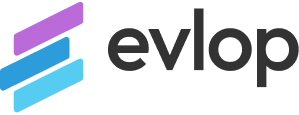Note: This Android app publishing guide is only applicable to the organizational developer accounts and personal developer accounts that is created before November 13, 2023. Personal developer accounts created after this date will need to meet new app testing requirements. For more information, please refer to the article provided by Google: Article
Step 1: App Design and Customization
- Design the app to reflect your brand identity.
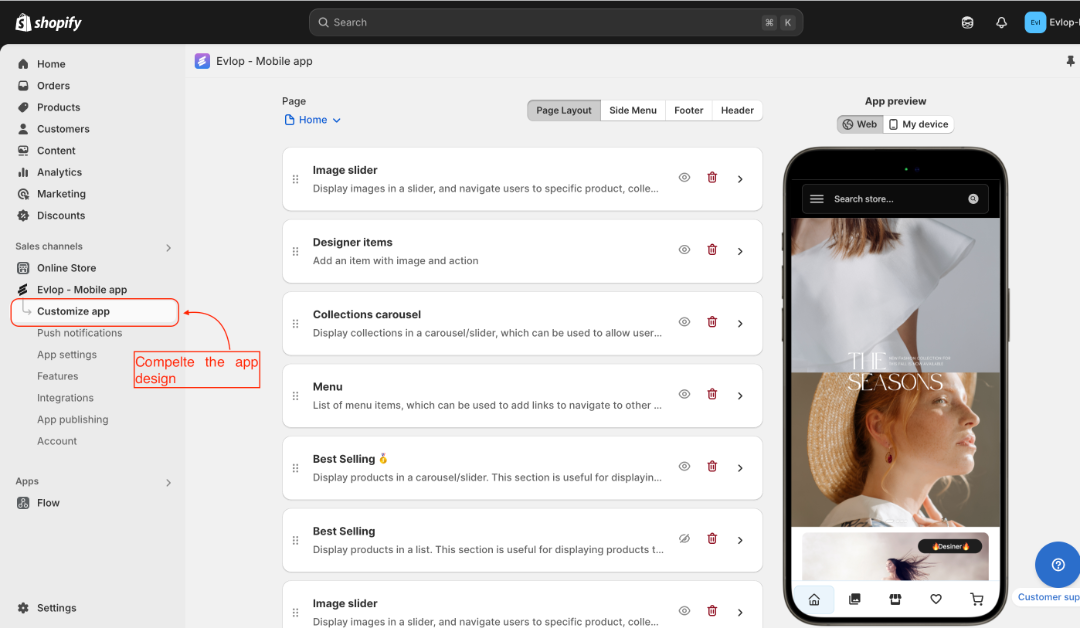
Step 2: Request for an App Build (AAB).
- Go to App publishing
- Click on the Android app dropdown.
- click on Build Android AAB.
The .aab file is primarily used when publishing an app for the first time. For app updates, we use the 'Build and upload to Play Store' option.
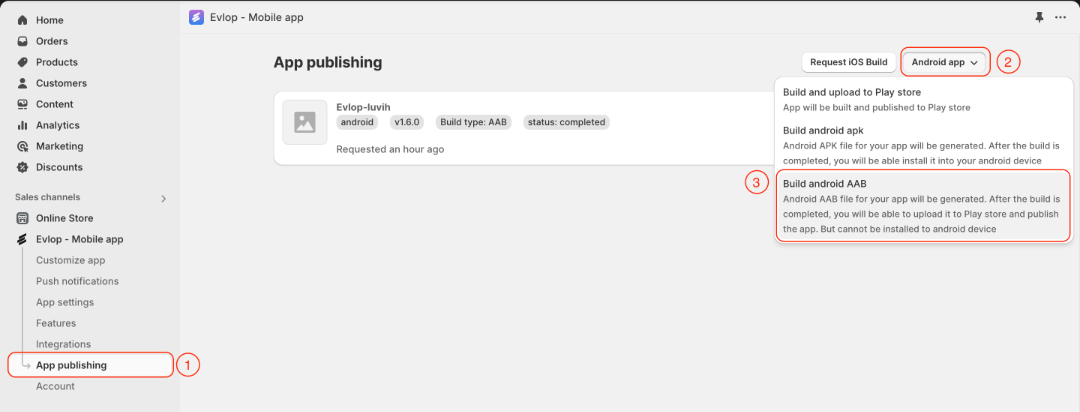
- The bundle file (.aab) is in the build process. The process may take approximately 25 minutes.
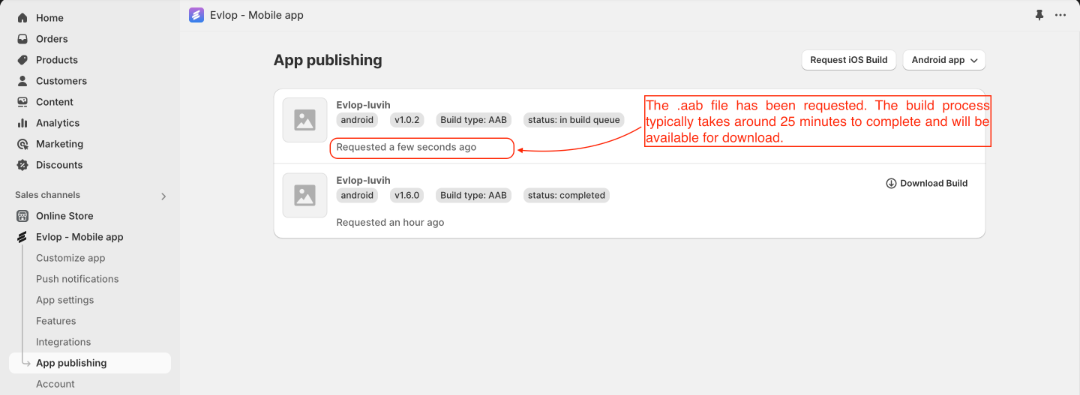
- The .aab App bundle file is ready. Please download it for the next step.
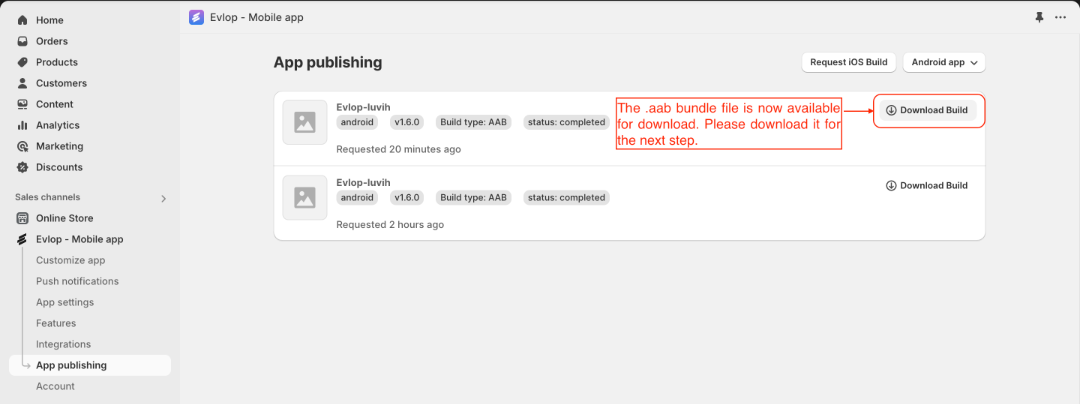
Step 3: Create an app inside the Google Play Console.
- Go to Google Play Console Home.
- Click on Create app.
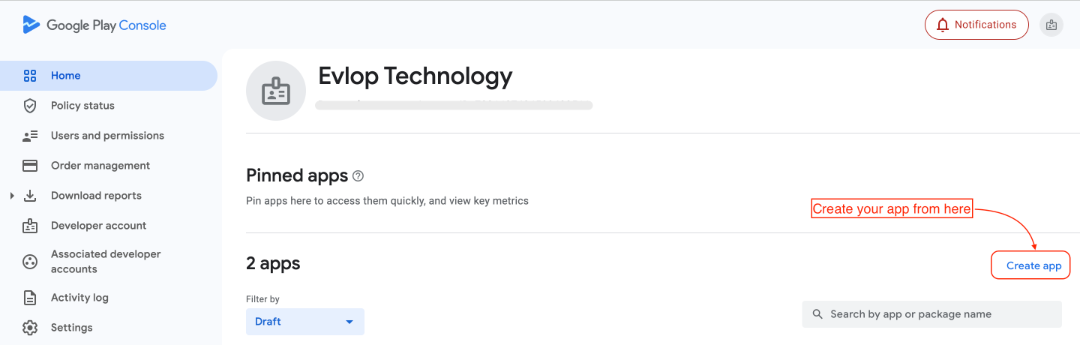
- Create an app following the instructions from the image below.
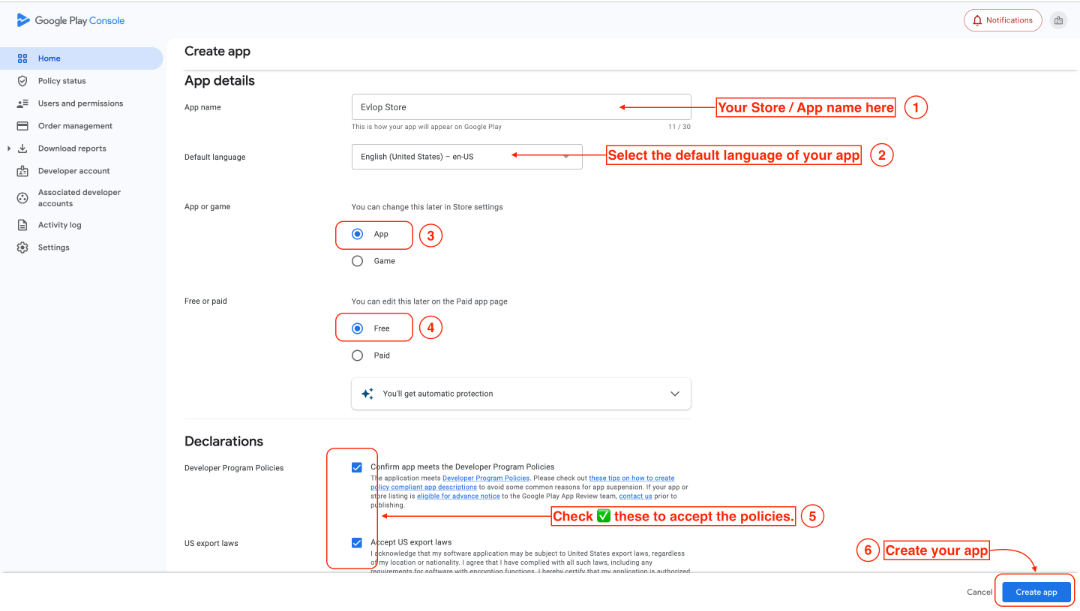
Step 4: Set up your app.
- You will be redirected to the Dashboard.
- Scroll down to Set up Your App Section.
- You can follow this article for the Data safety section: 👉 Article
- Complete the indicated section in the image below.
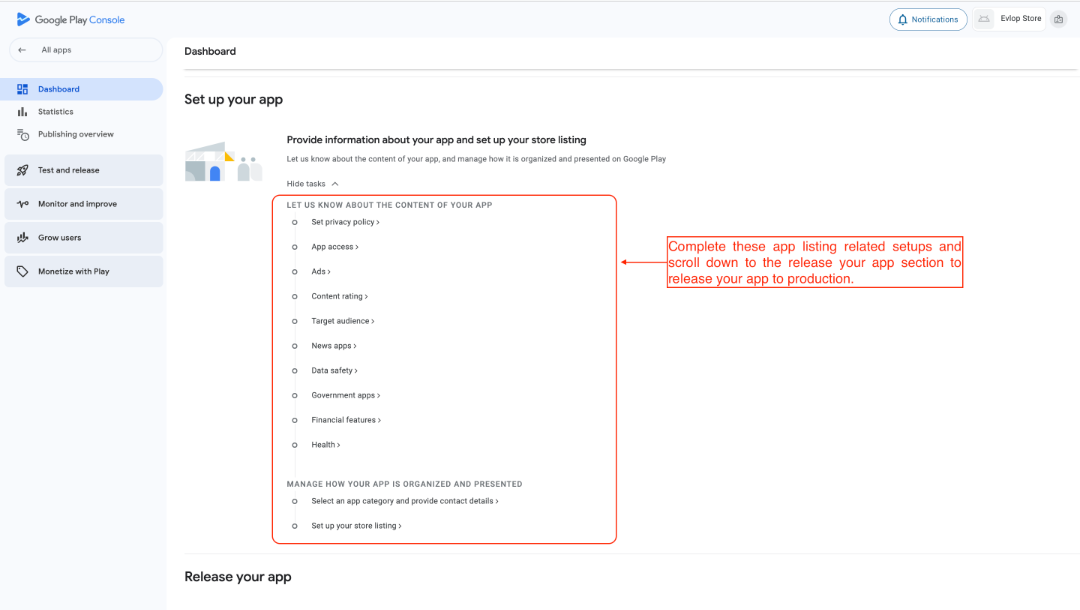
Step 5: Publish Your App.
- Scroll down to the Release your App section.
- Navigate to Create and publish a release.
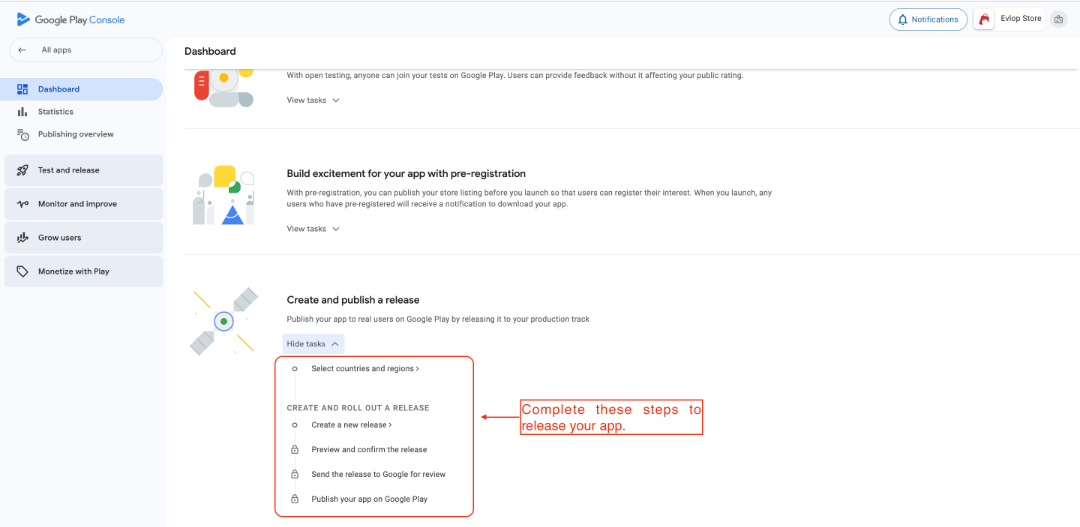
- Firstly select the country/ countries as per your requirement
- Click on Create a new release.
A: Create a new release.
- click on Create new release under the Production section.
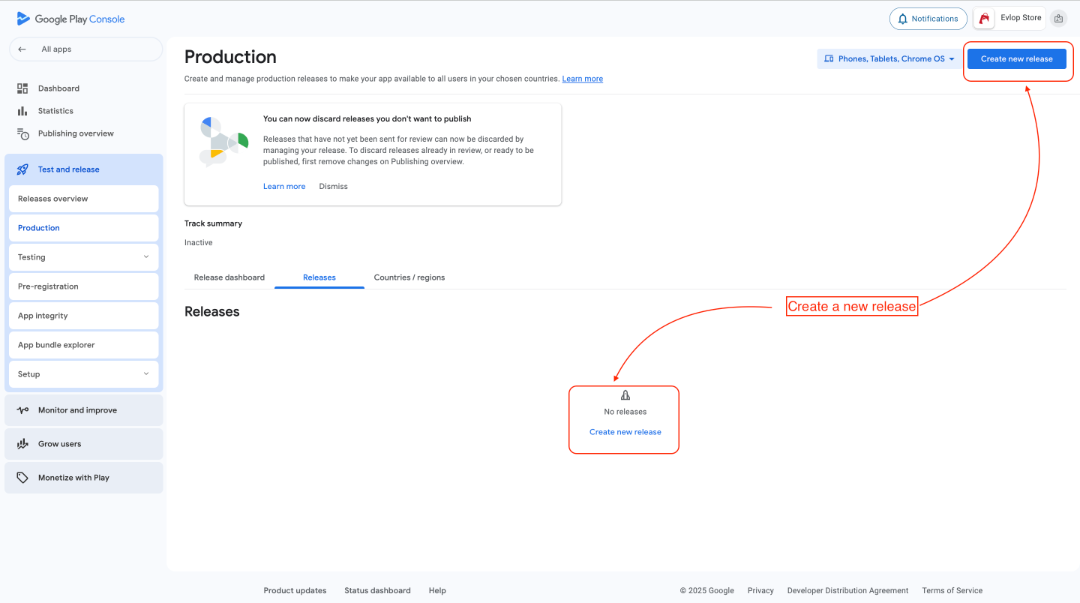
- Upload your previously downloaded app bundle file(.aab).
- or download the .aab file if you haven’t already downloaded from the Shopify dashboard and upload it.
- Click Next to proceed further.
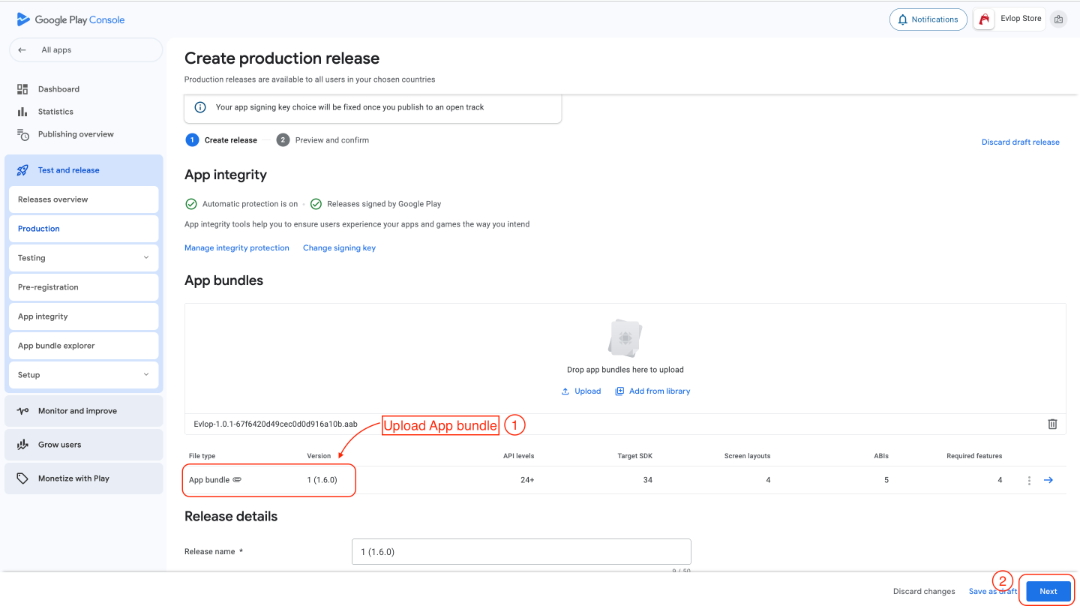
- Save all the changes
- Go to Publishing Overview
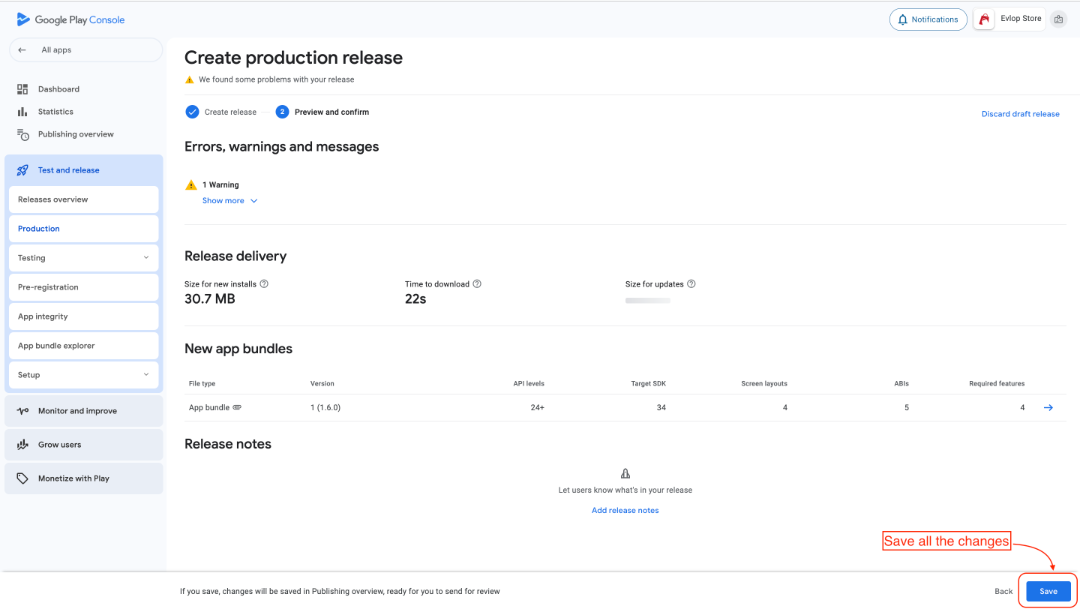
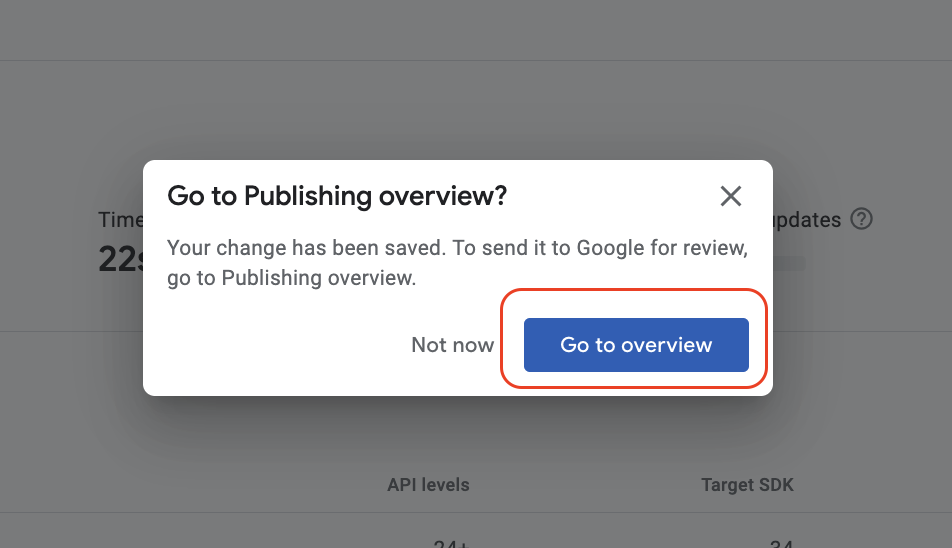
B: Publishing Overview.
- Submit the changes for review.
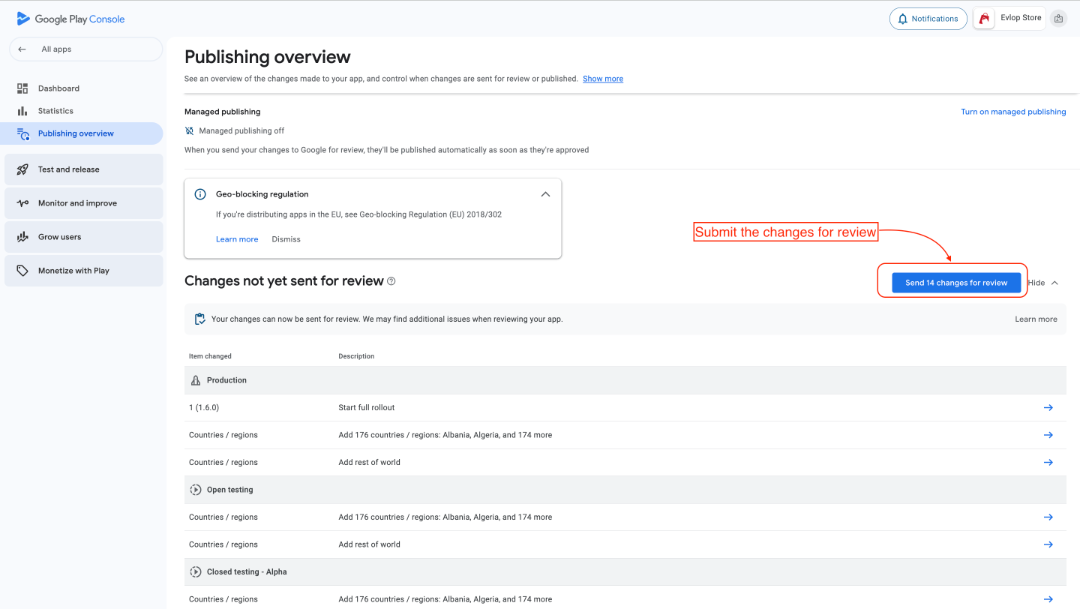
- Send changes for review.
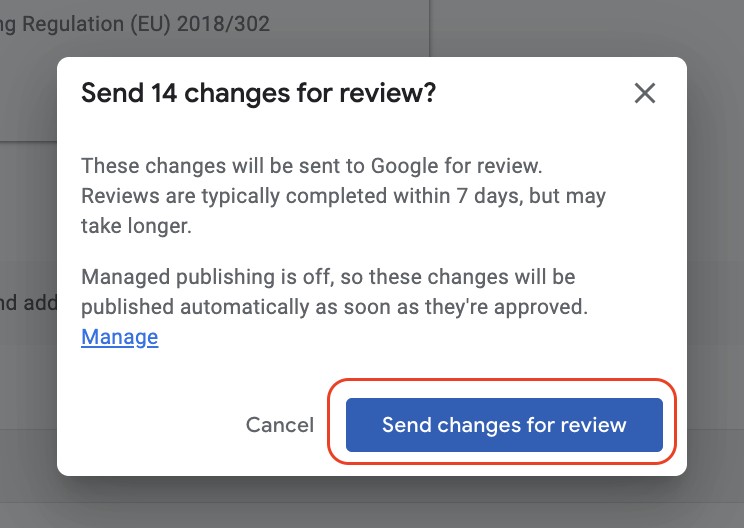
After completing these steps, your app will be submitted to the Play Store for review. Please keep in mind that Google's review process may take up to a week. Once the review is successfully finished, your app will be officially available for download to your customers on the Play Store.