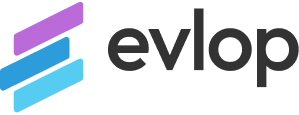In order to upload app updates to the Google Play Store, every published app requires a unique upload key that authorizes the developer. However, when switching to a new developer like Evlop, it becomes necessary to change the upload key or signature to match the new developer.
This article provides a step-by-step process to request an update for your existing app’s upload key with the new developer’s signature from Evlop. The article includes a download link and detailed instructions to facilitate the transition smoothly.
Step 1: Developer Account Connection
Before you can publish your Android app, ensure that you have a connected Android developer account. If you haven’t done so already, follow these steps:
- Visit https://evlop.com/docs/how-to-connect-android-developer-account/ for detailed instructions on connecting your Android developer account.
- Follow the provided guide to successfully connect your Android developer account.
Make sure your developer account is connected before proceeding to the next step.
Step 2: Select App
- Go to your Google play console and login.
- Click on the app for which you wish to upgrade/reset the upload key.
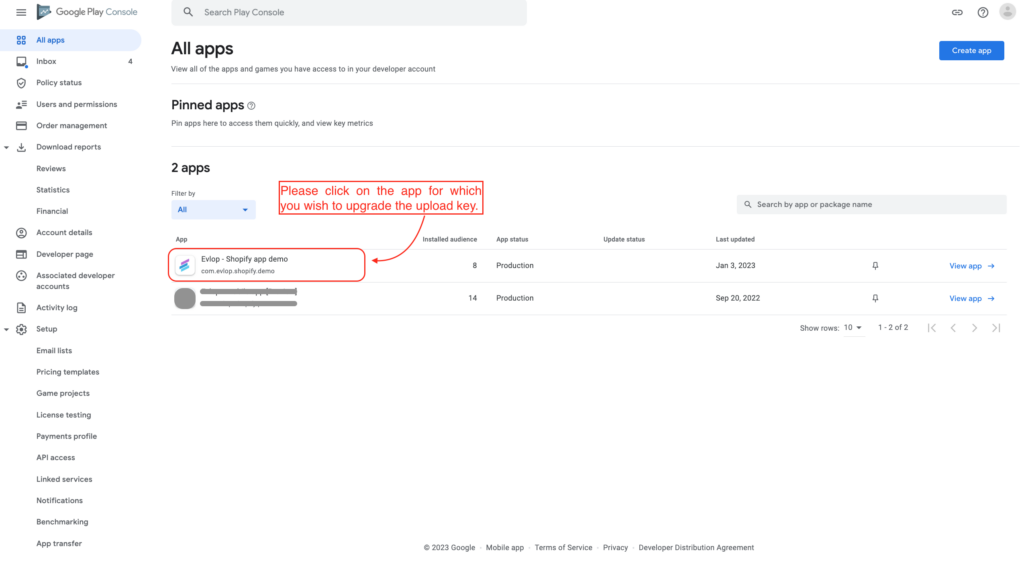
Step 3 : Reset upload key
- Click on Test and release.
- Click on App Integrity.
- Scroll down and navigate to the Play App signing section
- Now click on the Settings.
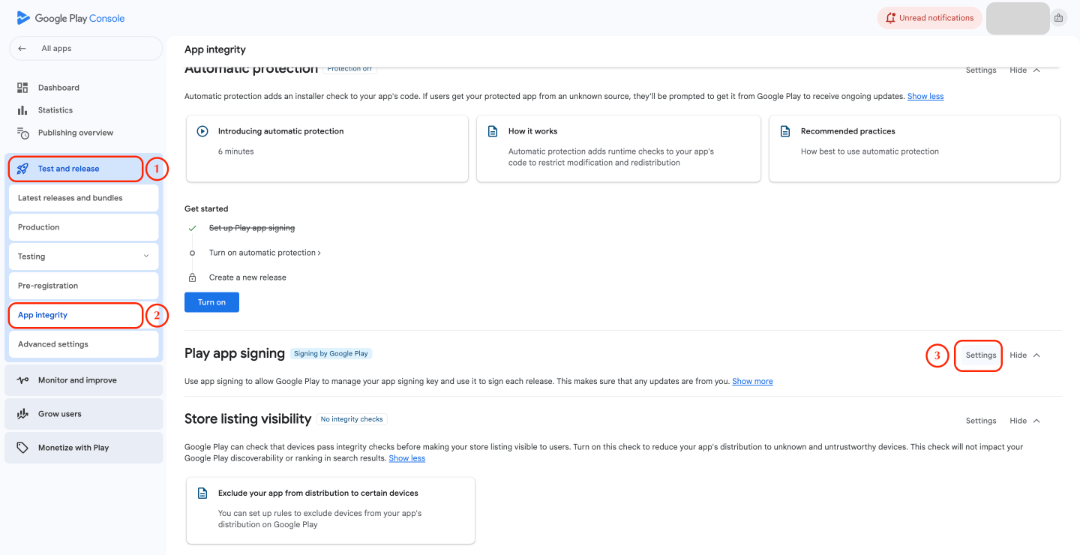
- Scroll down and navigate to the Request upload key reset section
- Now click on the Request upload key reset.
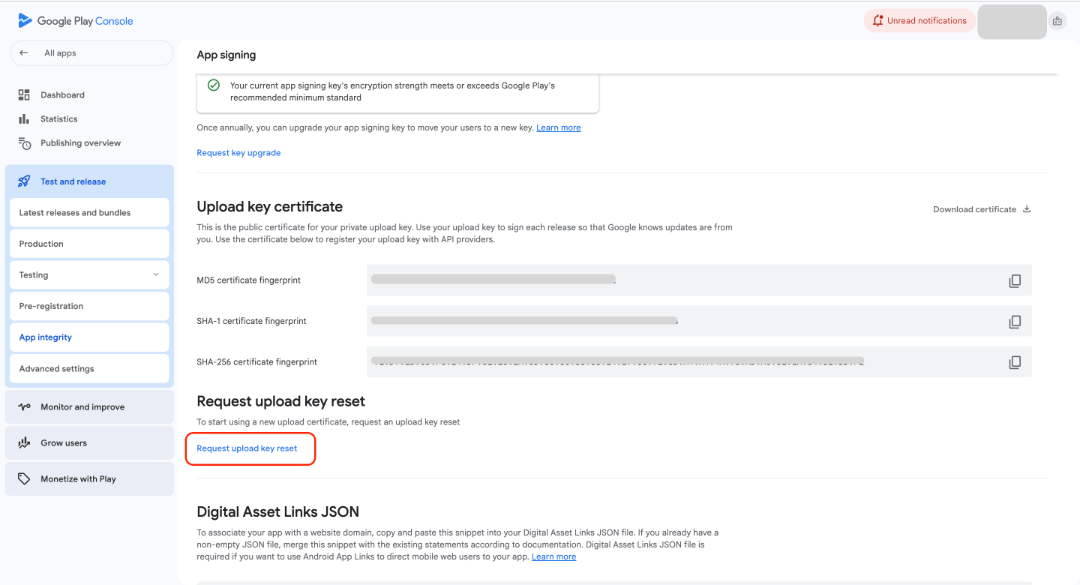
Step 4 : Upload the key and submit the form.
- Download the key file from 👉 Here.
- Check on I lost my upload key.
- Upload the key that was downloaded in the 4th section.
- Click Request to submit the reset form.
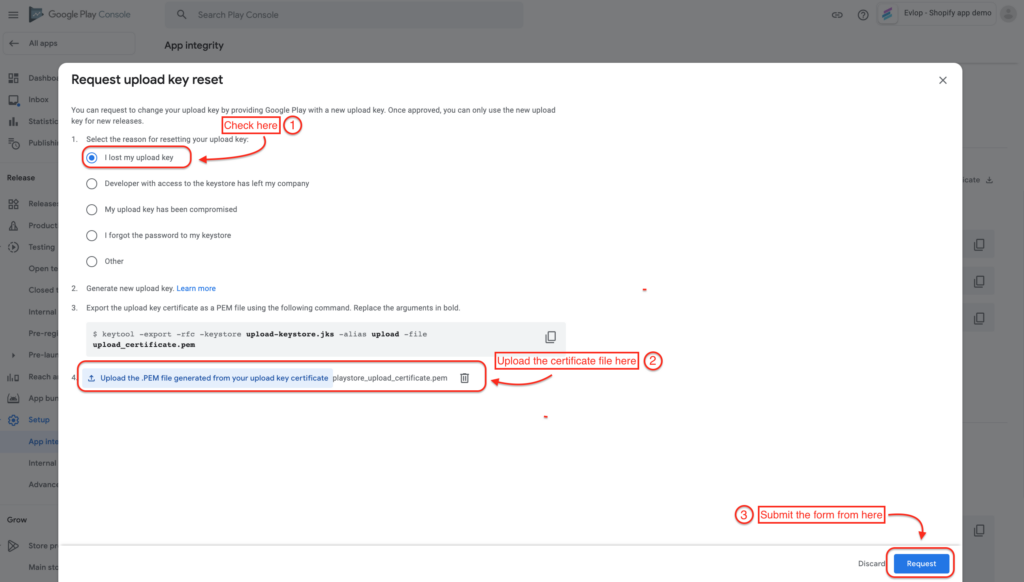
The process generally requires approximately one week. You will receive timely updates from the Google team, informing you when you are ready to publish your app update with the newly updated upload key from Evlop to the Google Play Store.
Step 5: Copy your App’s Android Package Name / Bundle ID.
- Now go to your google play console
- Click on your app that you want to update.
- copy the Android Package Name/ Bundle id.
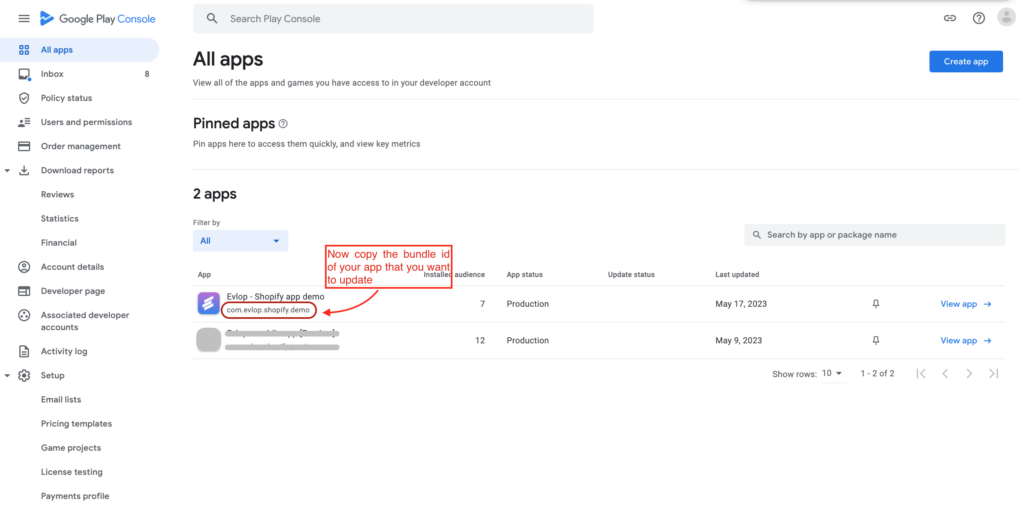
Step 6: Update Android Package Name.
- Got your shopify dashboard.
- Go to sales channel.
- Select Evlop – mobile app
- click on App Settings
- Paste the Android package name you’ve copied to the ‘Android Package Name’ field.
- Now save the changes.
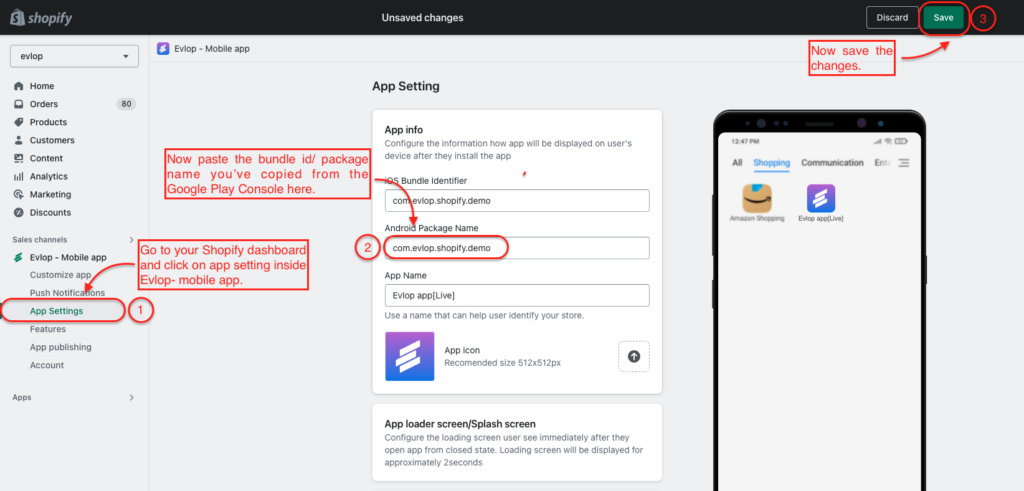
Step 7: Submit your app update.
- Go to App publishing.
- Click on Android app dropdown,
- Click on ‘Build and upload to Play Store’.
Now you’ve successfully submitted your app updated to the Play Store.
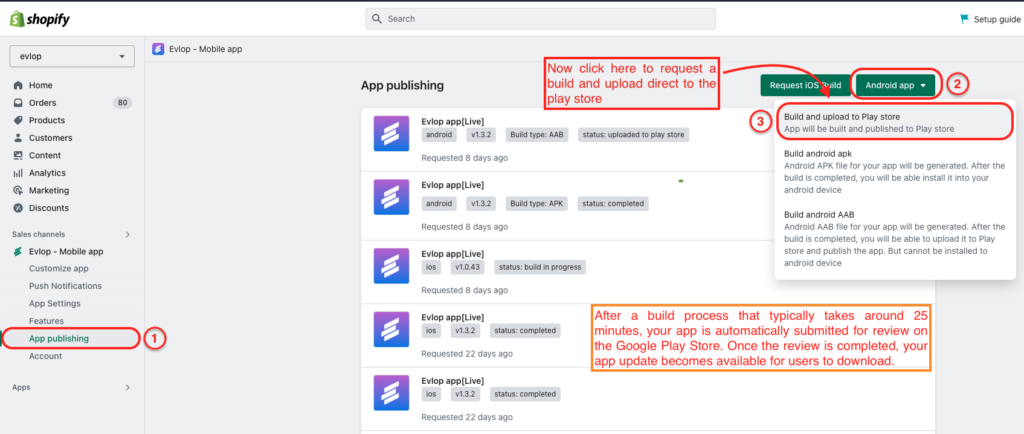
After a build process that typically takes around 25 minutes, your app is submitted for review on the Google play store. Once the review is completed, your app update. becomes available for users to download.
Note: Please reach out to Evlop Support via email: [email protected] or WhatsApp if you received a ‘Manual Upload Required’ issue on publishing an app update.