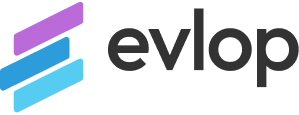Step 1: Login to the App Store Connect.
- Go to App Store Connect
- and log in with your Apple Developer account.

Step 2: Generate the API Key.
- Click on Users and Access
- Go to the tab Integrations
- Click on the ‘ + ‘ icon to Generate the API Key.

A dialogue box will appear on the screen, where you can enter the following information.
- Name: EvlopApiKey
- Access: Select Admin access from the dropdown menu
- Click Generate to create a new API key.

Step 3: Copy or secure the key details and key file.
Now copy the following details.
- IssuerID
- KEY ID

In this step click the Download API Key to upload to the Evlop app builder. (Note: You can download the API key only once. If you delete the API key you will have to create a new one and copy the new IssuerID and KEY ID into our Admin panel)
Step 4: Connect Apple Developer Account.
Now go to your Shopify dashboard and follow the steps:
- Go to the Sales channel.
- Click on Evlop – Mobile app.
- Click on Account
- Click on Connect under the Apple Developer Account section.

Follow these steps After getting into the Apple developer account box:
Now you have to fill up the details on
- Apple developer account Team Name
- App store connect API Issuer ID
- API Key ID.
- Upload your Api Key file.
- Save the configurations.
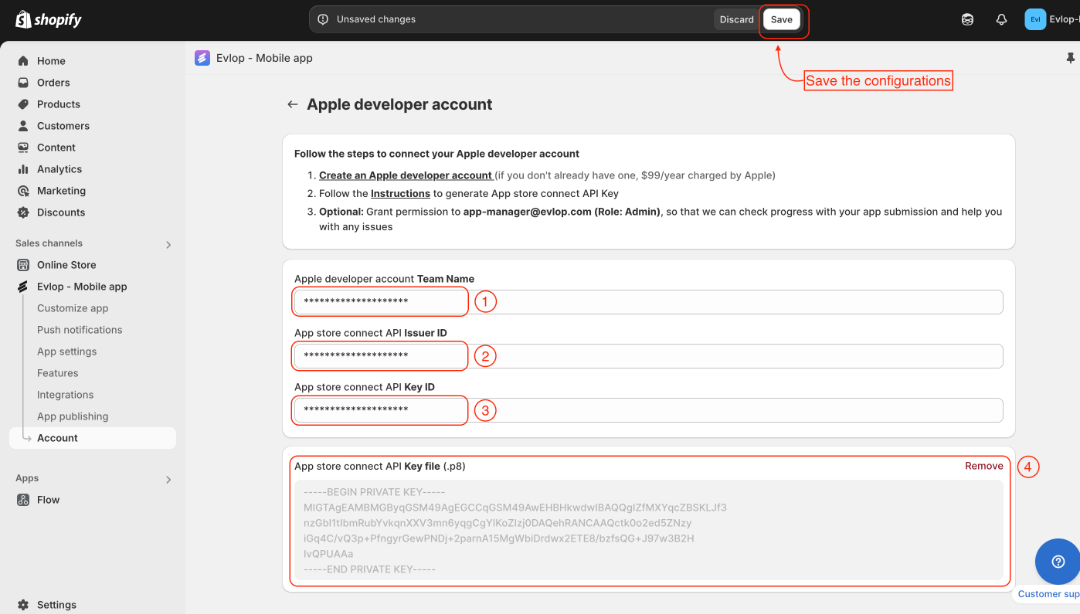
Now you’ll be connected to your Apple developer Account and can move forward to the iOS app publishing process.