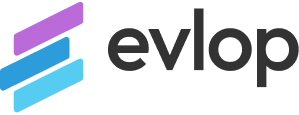Step 1: Shopify dashboard.
- Go to your Shopify dashboard.
- Click on Discounts.

Step 2: Create discount
- Click on Create discount from the top right corner of the dashboard.
- Select the discount type. Here we’ve selected ‘Amount off products’.


Step 3: Add a code.
- Here you have to add a code that enables the discount.
- Discount codes can be added either by inserting manually or can be generated automatically.

Step 4: Select customer eligibility.
- Complete the necessary section that fits your need for the discount.
- Scroll down to the Customer Eligibility section.
- Check on Specific customer segments.
- Click on Browse.
- Select the segments created by Evlop app as per your requirement.
- Click Add to make selected segments eligible for the discount code that you’re creating.



Step 5: Complete all the necessary steps and save the changes.
- Here you have completed the eligibility, now you may need to complete a few more necessary fields.
- Now save the changes to make the code active.